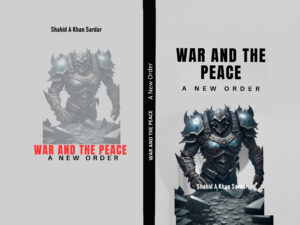Best Drawing App
Clip Studio Paint is a professional-grade digital art software widely used for illustration, comics, and 2D animation. It’s especially popular among manga artists, illustrators, and animators for its natural brush feel and extensive customization options.
🎨 Key Features of Clip Studio Paint- the best drawing app
Natural Drawing Experience: Offers highly responsive brushes that mimic traditional media like pencils, inks, and watercolors. You can adjust pen pressure sensitivity and customize brushes to suit your style.
- Versatile Toolset:
- Vector and raster layers for flexible editing
- 3D models for pose references and perspective guides
- Frame-by-frame animation tools for 2D animation
- Extensive Asset Library: Access thousands of free and paid materials—brushes, textures, 3D models, and more—via the Clip Studio Assets platform.
- Cross-Platform Support: Available on Windows, macOS, iPadOS, iOS, Android, and ChromeOS.
- Comic and Manga Tools: Built-in features like speech bubbles, panel layout tools, and screentones make it ideal for comic creation.
🧑💻 Who Uses It?
- Professional and amateur artists in manga, webtoons, illustration, and animation
- Students and hobbyists looking for a powerful yet affordable alternative to Adobe Photoshop
- Studios and freelancers who need a reliable tool for comic production or animation
🛠️ Versions and Licensing
Clip Studio Paint comes in different versions:
- PRO: Ideal for illustration and comics
- EX: Includes advanced features like multi-page management and longer animations
It operates on a proprietary license, with options for one-time purchase or subscription plans.
Clip Studio Paint is a powerful digital art software designed for creating illustrations, comics, manga, and 2D animation. Here’s a quick overview of what makes it stand out:
🖌️ Core Features
- Natural brush engine: Offers highly customizable brushes that mimic traditional media like pencils, inks, and watercolors.
- Comic and manga tools: Includes panel layout tools, speech bubbles, screentones, and perspective rulers tailored for comic artists.
- Animation support: Allows frame-by-frame animation with timeline control, onion skinning, and camera movement.
- Vector layers: Enables scalable line art and easy editing without loss of quality.
- Asset library: Access thousands of free and paid materials—brushes, 3D models, backgrounds—via Clip Studio Assets.
Clip Studio Paint excels in illustration, comics, and animation, while Photoshop dominates photo editing and Procreate shines in intuitive iPad-based sketching. Each tool has strengths depending on your workflow, platform, and artistic goals.
🖼️ Clip Studio Paint vs Photoshop
| Feature | Clip Studio Paint | Photoshop |
|---|---|---|
| Best For | Drawing, comics, manga, animation | Photo editing, graphic design, compositing |
| Brush Engine | Highly customizable, natural feel | Powerful but less intuitive for drawing |
| Comic Tools | Built-in panels, speech bubbles, screentones | Requires manual setup or plugins |
| Animation Support | Frame-by-frame with timeline | Basic timeline, better for motion graphics |
| Pricing | One-time or subscription | Subscription only |
| Platform Support | Windows, macOS, iPad, Android | Windows, macOS |
Verdict: Clip Studio Paint is better for illustrators and comic artists, while Photoshop is ideal for photographers and designers.
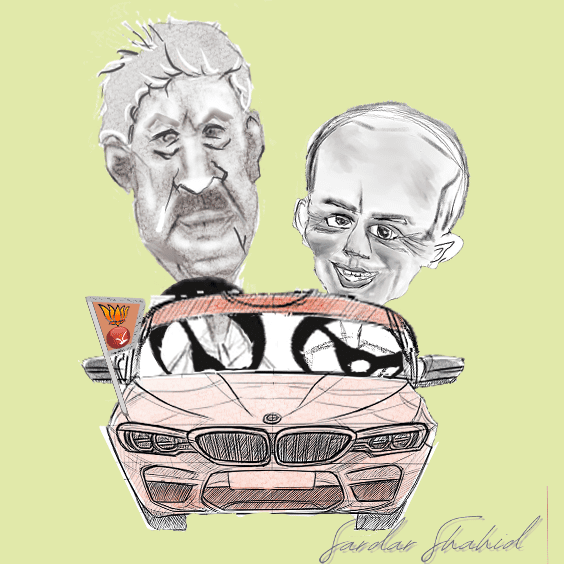
🎨 Clip Studio Paint vs Procreate
| Feature | Clip Studio Paint | Procreate |
|---|---|---|
| Best For | Comics, manga, animation | Sketching, painting, concept art |
| Platform | Cross-platform (desktop & mobile) | iPad only |
| Brush Customization | Extensive, supports third-party brushes | Excellent, but less technical |
| Animation Tools | Advanced timeline and onion skinning | Basic animation features |
| File Management | Multi-page projects, PSD support | Flat canvas, limited file structure |
| Pricing | Subscription or one-time purchase | One-time purchase |
Verdict: Clip Studio Paint offers more depth for comic and animation work, while Procreate is faster and more intuitive for painting on iPad.
🧠 Which Should You Choose?
- Go with Clip Studio Paint if you:
- Create comics, manga, or animations
- Want deep control over brushes and layers
- Need multi-page project management
- Choose Photoshop if you:
- Focus on photo manipulation or graphic design
- Need advanced compositing and text tools
- Pick Procreate if you:
- Prefer a lightweight, intuitive sketching experience
- Work exclusively on iPad
- Want a one-time purchase with no subscription
Clip Studio Paint Supports Beginners and Amateurs
Here’s how it helps newcomers get started and grow their skills:
🧰 Beginner-Friendly Tools
- Simple UI with customizable workspace: You can adjust the layout to show only the tools you need, reducing overwhelm.
- Preset brushes and materials: Start drawing right away with a wide variety of ready-to-use brushes and textures.
- Stabilization settings: Helps smooth out shaky lines, making it easier to draw clean strokes even if you’re new to digital art.
📚 Built-in Learning Resources
- Official tutorials and tips: The offers step-by-step guides on everything from basic sketching to advanced animation.
- Beginner guides: Resources like explain the interface, tools, and how to get started with confidence.
- In-app guidance: Tooltips and sample projects help you learn by doing.
🎨 Creative Support
- 3D pose models: Use built-in 3D mannequins to practice anatomy and perspective without needing to draw from scratch.
- Auto actions and templates: Speed up repetitive tasks like panel creation or coloring, so you can focus on creativity.
- Community assets: Download free brushes, backgrounds, and effects from other users to enhance your work without starting from zero.
💻 Cross-Platform Access
- Available on PC, Mac, iPad, Android, and Chromebook, so you can practice anywhere—even on a tablet with a stylus.
💬 Supportive Community
- A large, active user base shares tutorials, feedback, and resources, making it easier to learn and stay motivated.
Whether you’re sketching your first character or experimenting with animation, Clip Studio Paint offers a welcoming environment to explore and grow.
lip Studio Paint offers robust tools for creating 2D animation, including frame-by-frame drawing, timeline control, and camera movement. It’s ideal for beginners and professionals alike who want to animate characters, scenes, or short films.
Clip Studio Paint for Cartoonists and Caricaturists
Whether you’re sketching humorous portraits or crafting a comic strip, Clip Studio Paint offers the tools and flexibility to bring your cartoon characters to life. Want help setting up a caricature project or choosing brushes for cartooning? I’d be glad to guide you!
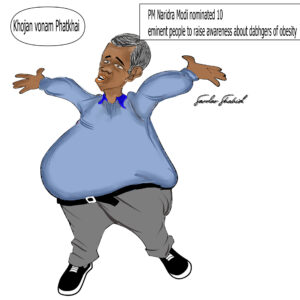
🖌️ Natural Drawing Feel
- Highly customizable brushes mimic pencils, inks, and paints, giving artists the freedom to stylize lines and textures.
- Pen pressure sensitivity can be fine-tuned to exaggerate strokes—perfect for caricature work.
🧰 Specialized Tools for Stylization
- Vector layers allow clean, scalable line art—great for bold cartoon outlines and exaggerated features.
- 3D head models and pose references help caricaturists experiment with proportions and expressions.
- Layer blending and painting tools support both flat coloring and painterly shading styles, ideal for cartoon and caricature aesthetics.
📚 Learning Resources and Community Support
- Tutorials like show how to use Clip Studio Paint for painted caricatures using minimal layers and traditional techniques.
- Thousands of downloadable brushes and materials from the Clip Studio Assets store help artists find the perfect tools for their style.
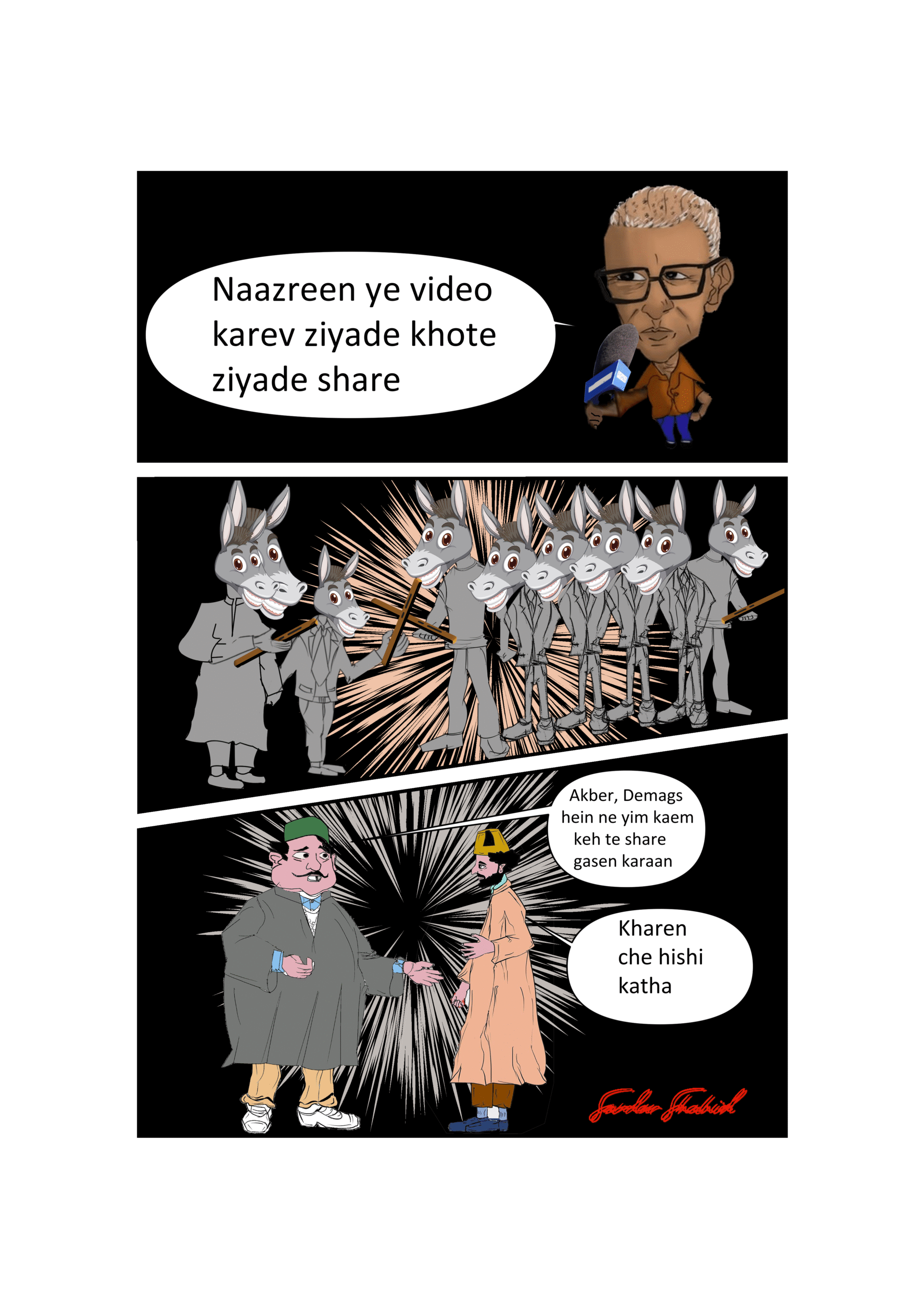
🖼️ Efficient Workflow
- Quick corrections and adjustments: Easily tweak proportions, colors, or expressions without starting over.
- Multi-page support (EX version): Useful for cartoonists working on comic strips or editorial layouts.
- Export options: Save in high-resolution formats for print or web, including PSD compatibility for collaboration.
🧑🎨 Real-World Use
- Featured in lists like for its versatility and professional-grade features.
- Used by caricature artists to simplify complex workflows and focus on creative exaggeration.
🎬 2D Animation in Clip Studio Paint
🛠️ Key Features
- Timeline Editor: Lets you manage frames, layers, and timing with onion skinning for smooth transitions.
- Animation Folders: Organize your drawings frame-by-frame within dedicated folders.
- Onion Skinning: Shows previous and next frames as transparent overlays to guide your animation.
- Camera Movement: Use the 2D camera to pan, zoom, or rotate the canvas for dynamic effects.
- Audio Support: Add soundtracks or voiceovers to sync with your animation.
- Export Options: Save your animation as a GIF, MP4, or image sequence.
🧑🎨 Animation Workflow
According to , here’s a simplified process:
- Create a new animation project: Choose canvas size and frame rate.
- Set up the timeline: Add animation folders and layers.
- Draw keyframes and in-betweens: Use onion skinning to guide motion.
- Add effects and camera movement: Enhance with lighting, shadows, and zooms.
- Color and clean up: Finalize your frames with consistent coloring.
- Export your animation: Choose GIF or video format for sharing.
Conclusion
Clip Studio Paint stands out as a versatile and powerful tool for artists at every level—from curious beginners to seasoned professionals. Its intuitive interface, rich feature set, and supportive community make it especially welcoming for newcomers exploring illustration, comics, or 2D animation. Whether you’re sketching your first character, animating a short scene, or building a full-length manga, Clip Studio Paint offers the creative freedom and technical depth to bring your ideas to life.
If you’re just starting out, the PRO version is a fantastic entry point. As your skills and ambitions grow, the EX version provides the advanced tools needed for large-scale projects and professional workflows.
Ready to dive in? I can help you set up your first canvas, choose brushes, or even walk you through your first animation frame. Let’s make something amazing together.